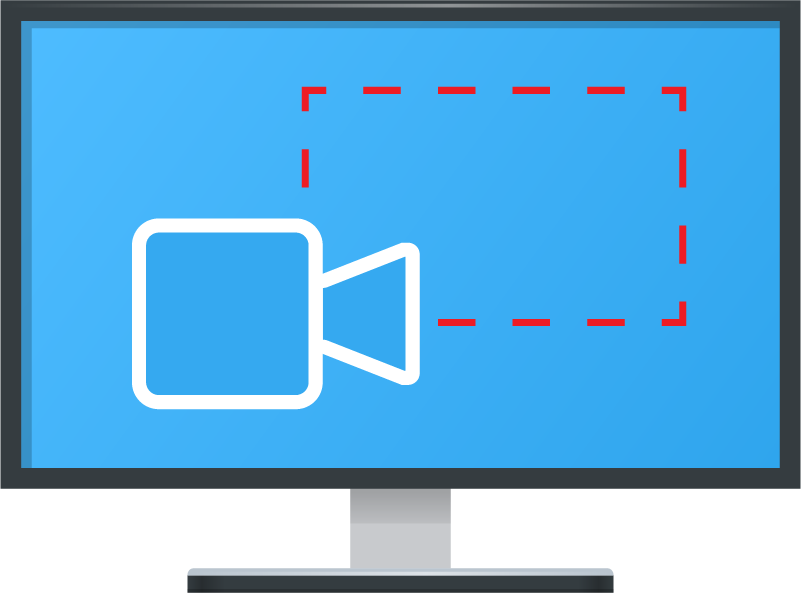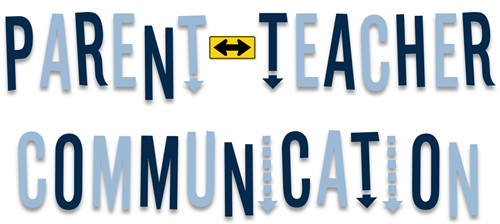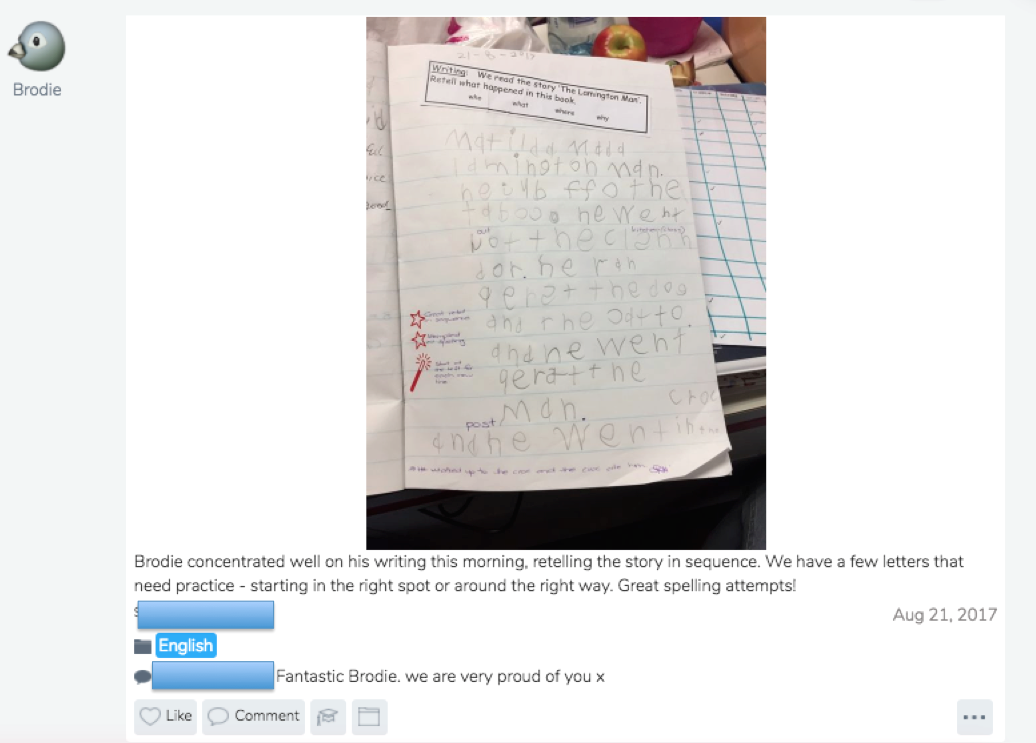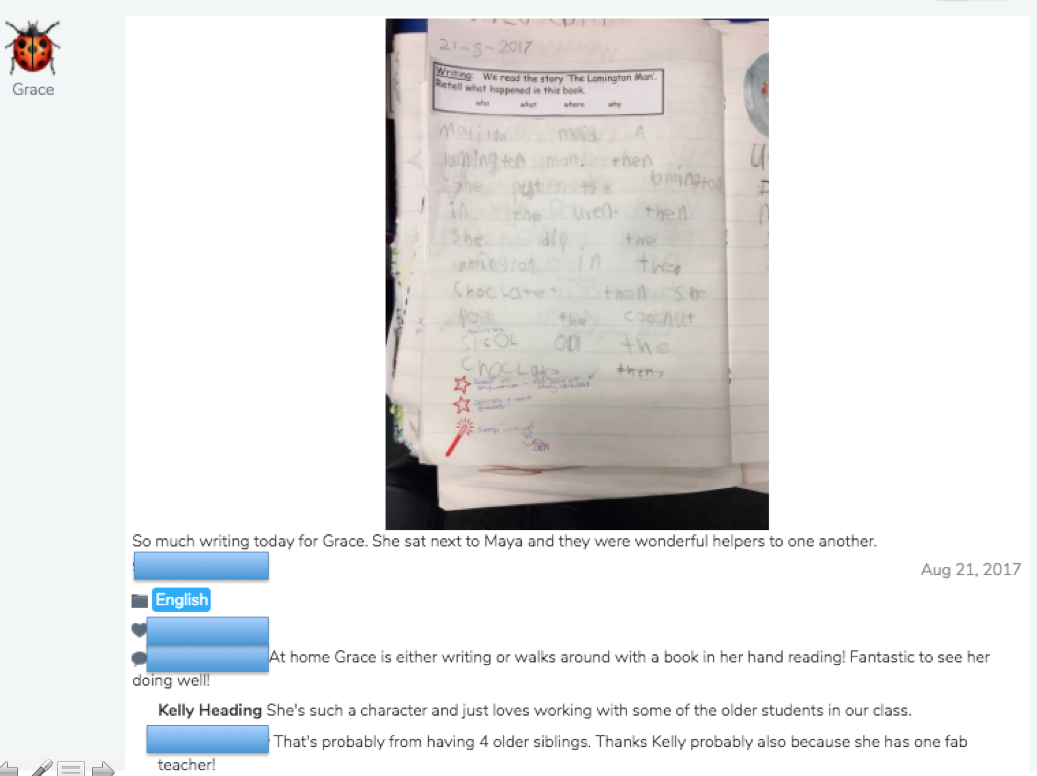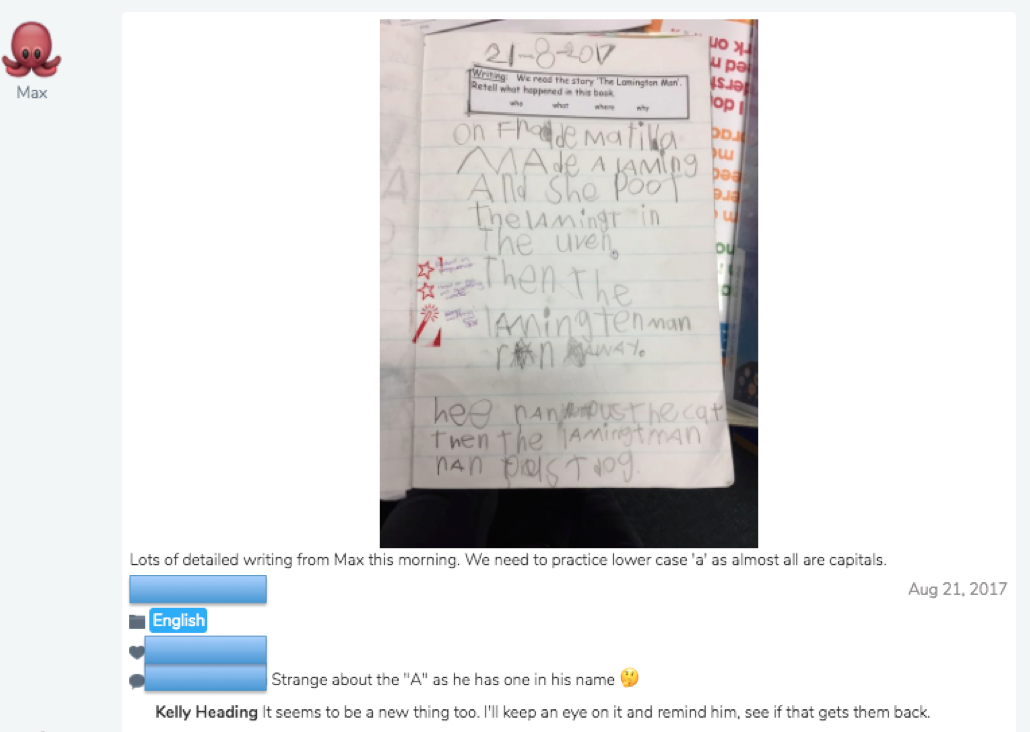Recording lessons can be a powerful way to support student learning. However before implementing any new technology, especially those that require student engagement outside the classroom certain questions should be asked:
- Is there a benefit for my students?
- Do I want to invest some time in this?
- Is the technology going to work in my school environment?
- If not who can help me make it work and will the time it takes be worthwhile in the long term?
- Is the technology available to my students at home?
- Is it easy to use and access?
Recording a lesson should be no more complicated than opening the software, pressing record, going about your lesson in exactly the same manner as any other lesson, press stop recording and then uploading the video to a place for students to access.
Five reasons to record your lessons:
- Absences: Student absences are frustrating. There is nothing worse than teaching a critical lesson, outlining a new topic or explicitly teaching a new concept and one or more students are away. If the lesson has been recorded then the student has the opportunity to catch up on what they have missed without the teacher having to spend time during the next lesson ‘catching the student up’. The link to the video can also be sent to the parent via email or txt message.
- Note taking: If students know they can access a video of the lesson at any time they do not need to spend time taking notes during the lesson. Removing the need for note taking allows students to focus on the lesson being presented rather than rushing to keep up with note taking.
- Teacher feedback: Recording lessons can pick up the discussions that occur during lessons (a good microphone may need to be purchased). This allows the teacher to hear who is responding and their understanding of concepts. It also provides feedback to the teacher about the lesson – How did it go? What would I change? Was my questioning effective? etc.
- Flipped learning: A growing trend in education is flipped learning. This requires the teacher to 1. create a lesson (or part of) outside of normal lesson time or 2. find a video made by someone else and ask students to view the video for homework reducing the time needed in class for explicit teaching of the concept and more time for application and discussion of the concept.
- Revision/parent involvement: A series of lessons recorded on a topic provides a resource for students to look back on to revise for an assessment task or test. If parents are made aware of how to access recorded lessons they can support their child at home to access them. This is true for younger students whose parents may wish to sit down and help them strengthen a concept.
You may not be someone who wants to record every lesson (I don't). But you may want to record the odd lesson or section of a lesson every now and then. For example a 15 min explicit teaching lesson in maths or a 10 minute procedure in science or a 5 minute grammar rule in English. If it is something you always teach then the video becomes a resource you can use in the future. Having the skills and tools to do this is a valuable addition to your teaching strategies.
How can I record lessons?
Screen record on the iPad using a new iOS 11 feature
iOS11 has the ability to screen record your iPhone or iPad which allows teachers to create recorded lessons using these devices. iOS11 saves the video into the Photos app. There were some bugs initially with the audio not working when the video file was uploaded to sites like You Tube or apps like iMovie. This bug has been fixed in iOS11.2.
ShowMe (iPad)
ShowMe developers say: ShowMe allows you to record voice-over whiteboard tutorials and share them online. It’s an amazingly simple app that anyone can use. ShowMe is a very simple and easy way to get into recording lessons. I have used this app previously for this purpose and it is best used with a stylus to write on the iPad screen. Creating a ShowMe account allows you to upload your videos to an online account providing a place for your students to access the completed lessons. You can also access other teacher’s ShowMe lessons in a variety of subject areas. Lessons will also be saved in the app without having to upload to the ShowMe website.
Educreations
Educreations is another whiteboard app that I have used to record lessons and works in a similar way to ShowMe. It offers more functionality and options but is essentially the same idea. It allows you to record lessons and upload them to the Educreation’s website to be accessed by your students. Educreations also has its own You Tube channel which allows you to access other teacher’s Educreation videos.
As well as creating lessons on the iPad you can also create lessons on your computer once you have logged in with your account. This does require writing with the mouse which I find annoying (easier with a stylus on the iPad or a touchscreen laptop).
To connect your iPad to a your display in the classroom you have a number of options: > Use Apple TV's Airplay function (Apple TV - $209 and a tech who can make it work at your site) > iPad HDMI connection. $49 from Apple - Lightening to HDMI. Click here to view. > iPad VGA connection. $49 from Apple - Lightening to VGA. Click here to view.
Quick Time (Mac)
Quicktime is the video playback app available on Mac which has a function allowing screen recording. If you own a Mac then Quicktime comes as part of the operating system and does not need to be downloaded. If you own a Widows PC or laptop you will need to download Quick Time although it is worth noting that Apple have dropped support for Quick Time on Windows past Windows 7. Apple says: QuickTime 7 is for use with Windows Vista or Windows 7. If installed on other versions of Windows, it may not offer full functionality. You can download Quick Time for Windows 7.7.9 here.
Screen Cast-O-Matic
There are many web based screen recorders like Screen Cast-O-Matic. I have used the free version of this (15mins free recording) and it works well. The paid version is also relatively cheap, a one year subscription costs $1.50 per month or a three year subscription costs $1 per month.
Ink2Go (Windows or Mac)
This app costs AU $30.99 (US $19.90 for Windows or Mac). While it is expensive compared to other apps it offers some great functionality for those serious about screen recording lessons. Download Ink2Go here. I have not had the chance to use the app to record a full lesson but have played with it and it seems to do a good job.
Ink2Go website says: Ink2Go is an extremely simple yet powerful screen annotation and recording software. You can easily write on top of any other application that is currently active on the desktop, even on a running video. You can then save your annotations as an image file or even record the whole session as a video for sharing. It is a useful tool for presenters to communicate and share ideas during a live session, for educators to create effective video tutorials.
Byron Bay High School – Flipped Learning
Flipped learning may not be something you want to explore and recording some or all of your lessons does not mean you are ‘Flipping’ your classroom. If you are interested in finding out more about Flipped learning visit the Byron Bay High Math faculty blog which has detailed information about how they have applied the concept of Flipped learning.
AITSL Teacher Standards (Proficient)
By using technology in this way you are addressing the following aspects of the AITSL Teacher Standards:
- Domain: Professional Knowledge – 2. Know content and how to teach it.
- 2.6 Information and Communication Technology (ICT) Use effective teaching strategies to integrate ICT into learning and teaching programs to make selected content relevant and meaningful.
- Domain: Professional Practice – 3. Plan for and implement effective teaching and learning.
- 3.4 Select and use resources, including ICT, to engage students in their learning.