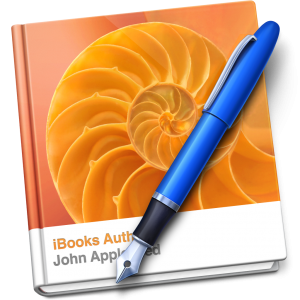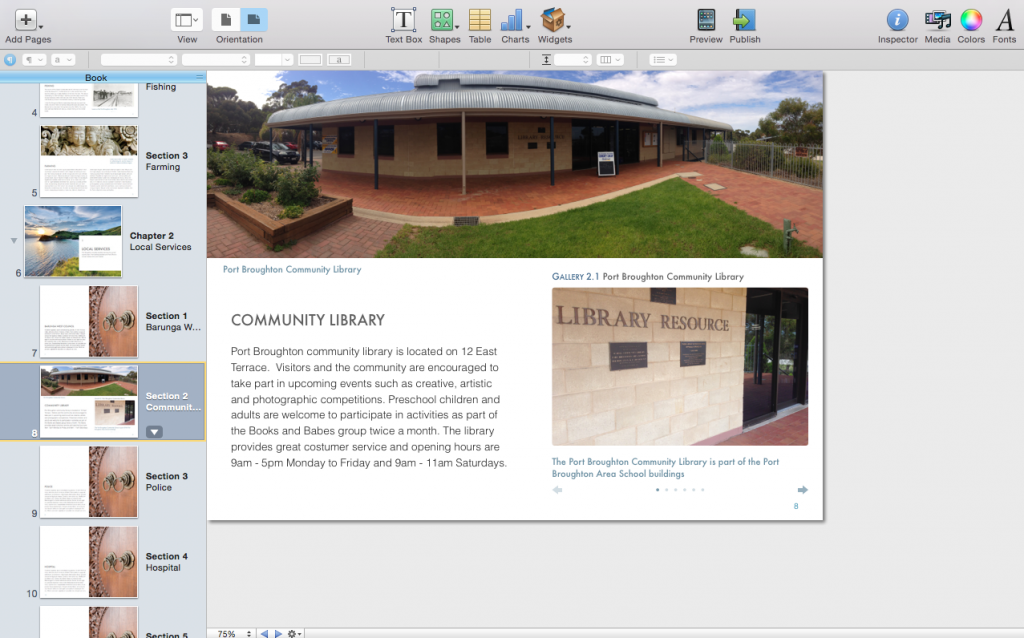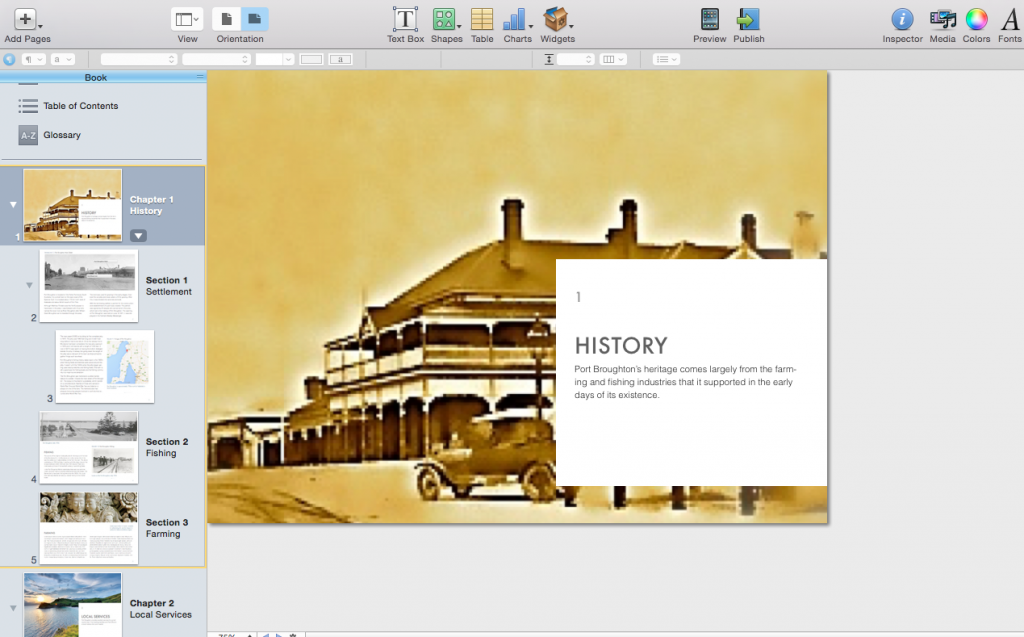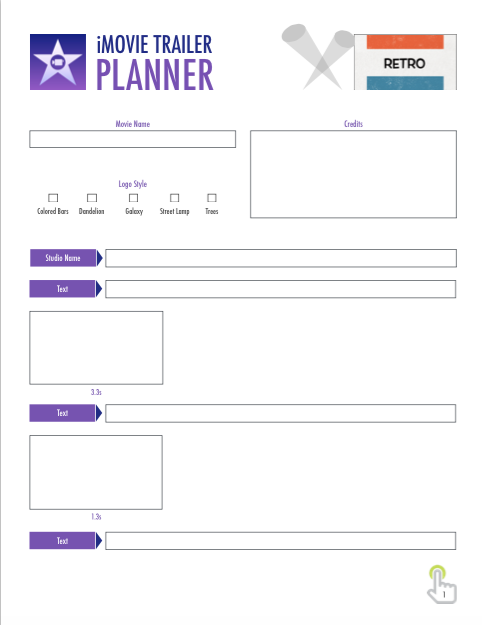I have wanted to do this with students for a while and finally had the opportunity to do it with my Year 9 ICT class. The Year 9’s have published a book about Port Broughton to Apple’s iBook store. Click HERE to view and download the book.
The book can only be read in the iBooks app on an iPad or Mac computer.
Requirements: To view this book, you must have an iPad with iBooks 3 or later and iOS 5.1 or later, or a Mac with iBooks 1.0 or later and OS X 10.9 or later.
The Year 9 ICT course is all about how students can use their MacBooks more effectively and to show students the possibilities that their MacBooks provide. The book is the end result of students learning how to use the app, iBooks Author.
Prior to the class book being created students developed their understanding of how iBooks Author worked, creating their own books on a country they would like to visit. This allowed me to explicitly teach students how to use iBooks Author.
Once the topic of our class book was decided students were allocated chapters/sections to complete and sent away to collect images and create text for the book. Students completed their work on Word documents and collected images in JPG format. These documents were then Airdropped from their MacBooks to mine. Airdrop is an outstanding feature on the MacBook, iPad and iPhone. It allowed me to easily get multiple photos and Word documents from my 14 students quickly with no USB or cable connection required. The book was put together on my MacBook in iBooks Author with students able show me how they wanted their work formatted.
Once the book was completed the process to publish it from my MacBook to iBooks was reasonably simple. Selecting the Publish function in iBooks Author allows you to enable iTunes Connect and decide if you want to offer your book for free or sell your book. The third step in the process is to download iTunes Producer (through iTunes Connect) and use this to to upload the book to Apple for approval, which took approximately 4 days. My account, which was used to publish the book, is set up book to provide free books only. My understanding is that setting up an account for selling books is a little more complicated.
There are a number of clear benefits to students doing this activity which include:
- Publishing to a world wide audience requires a certain level of quality.
- Understanding that family, friends, teachers and the wider public will be able to access their book meant that students spent considerably more time drafting and editing. Three fifty minute lessons were used for drafting the book. Approximately 50% of students were involved in the first two lessons. In the third lesson 100% of the students were involved in editing the book which was projected onto the whiteboard in its final iBook format.
- Learning about and understanding copyright.
- We didn’t go into great detail but students very clearly understood that permission had to be granted to use most images and that acknowledgement of sources was important. Students also learnt were to find copyright free images like the State Library of South Australia (online collections). Students contacted the Northern Argus, the Port Broughton Bowling Club and Barunga West Council to get permission to use their images while I approached the local caravan park and South Australia Media Gallery. The S.A. Media Gallery required an account to be set up and a written application applying for use of their images.
- Students who are interested in writing as a pass time or future career have been exposed to a legitimate and professional way of publishing a book.
- I haven’t asked the students yet but I am assuming there is also a certain feeling of accomplishment having contributed to a book that has been formally published. My intention is to ask the students how they felt about the process and if it was a worthwhile experience.
The following images are of pages from the book in the iBooks Author app prior to being published.